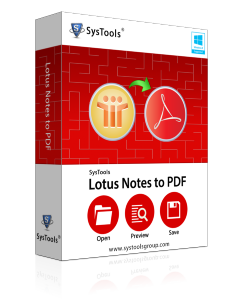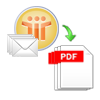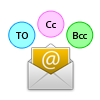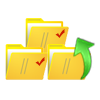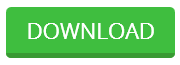Exclusive Characteristics of NSF to PDF Conversion Tool
Whenever we try to migrate the data from Lotus Notes NSF file to Portable Document Format (PDF) file, the foremost concern is data security and accuracy and migration speed. Various recovery and conversion tools are present in the same; however, NSF to PDF is a comprehensive utility to convert Lotus Notes Emails to PDF format in spite of any difficulty in conversion.
Bulk Conversion To PDF
The tool allows you to convert Lotus Notes Email to PDF along with attachments from the NSF to PDF file in a single shot. A single PDF file is created for each email message along with its attachments embedded within.
Scan Emails & Load Them
NSF to PDF Converter runs a quick scan to recover all the email messages along with their corresponding attachments. It further loads a list of all the email messages from each folder within the Lotus Notes NSF file.
Keeps The Meta Data Intact
The tool promises to retain the original Meta data information such as To, Cc, Bcc, Sent and Received date during the conversion. Also, it keeps the original formatting, properties and the corresponding attachments intact after NSF to PDF Conversion.
Generates Preview With Attributes
After scanning and recovering the emails from the Lotus Notes NSF file, the NSF to PDF converter loads the list of email messages and further generates a preview of all the emails with associated attributes and email properties.
Option to Select Emails Or Folders
To convert NSF file to PDF the software provides an option to choose selective data items from the NSF file by providing an option to check or uncheck the email messages or folders. It maintains the Lotus Notes file folder structure while saving emails.
Generates Progress Report
Lotus Notes to PDF software generates the current progress status report throughout the conversion process. It provides you with the details like the name & subject of item folder that is converted along with number of items initially found and converted.
What Are The Pros Of Opting For NSF To PDF Converter?
- The security and authenticity of the email is the prime concern for any user. In that bid the tool provides you a simplified platform for precise email conversion.
- The efficient scanning operation of the software facilitates effective conversion of NSF file email messages along with associated attachments.
- The tool facilitates you with an option to select the email files or folders from the Lotus Notes NSF file that you wish to convert from NSF to PDF file format.
- There is no size limitation of the NSF file. This suggests that conversion of data items is possible from NSF file of any size.
- The software supports all the versions of Adobe Acrobat Reader (11.0 and below versions). Also, it is compatible to work with all the Windows versions.
- You can evaluate the performance and usability of the tool by downloading the Trial version of NSF to PDF converter available on the official website.
Free Cost Evaluation
Simply Evaluate Software functionalities using the Demo Version & get satisfied with the working procedure. Demo of the software exports 10 NSF Emails from folders into PDF format.
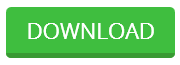
Get Licensed Edition
Buy Software Full Edition to Convert limitless NSF Emails to PDF in three distinct License. Purchase any License as per need & Get Activation Key of the Software within 15 minutes.

Clients Thought About NSF to PDF Converter
“It is really amazing how a huge magnitude of emails that seemed impossible to convert at first is migrated to PDF file format in a single shot, that too with no alterations to the attached files."”
— John Green, England
“I had bulk of business emails that was becoming impossible to manage; all the more causing performance degradation. NSF To PDF Converter proved to be of great help in resolving the plight.”
— Jimmy Jackson, U.S.A
“Lotus Notes to PDF Converter is a breakthrough application that effectively recovers and converts emails from Lotus Notes NSF file of unlimited size at the same time maintaining the email originality."”
— Timothy Bytom, New Orleans
“Exquisite features of the tool provide a simplified platform for email conversion along with attachments from large sized NSF files to PDF; hence resolving all the performance and manageability issues”
— Janet James, U.K.
Technical Brief about NSF file And PDF file
Lotus Notes, introduced by IBM in 1995, is a widely popular email application that is used for business collaborative functionality inclusive of emailing, calendaring and managing contacts. IBM Notes is a client server system that works well with Domino Server and saves the entire database with .nsf file extension. Despite the fact that Notes exhibits varied exclusive features, many of its users are converting Lotus Notes Emails to PDF format.
Major Perspectives of Switching Over From NSF to PDF File Format
- Owing to its high dependency on the Domino Server, the NSF file email messages are at a high risk of being altered or corrupted.
- Due to a number of malicious software applications running on the internet, the Notes database is at a high risk of getting manipulated or misused.
- Another disadvantage of working with an internet based email application such as Lotus Notes is that the email messages are at a constant risk of being accessed by unintended or unauthorized uses.
- The main reason to convert NSF to PDF is the high compatibility of the PDF files which offer multiple ranges of interactive features.
Questions Usually Asked Before Conversion
- How long will it take for the complete conversion?
- Will it convert the entire database without any loss?
- What are the consequences if the conversion gets interrupted?
- Is there any requirement for a server to be set up?
- Will it convert other data items too along with emails?
- Is any other application needed to be installed?
If you have any similar query from among the above mentioned list, then we have you covered. The NSF to PDF Converter is a comprehensive utility to efficiently recover all the email messages from the NSF file along with associated attachments and convert them into PDF file format. The tool successfully converts files from a Notes NSF file of any size, creating a single PDF for each Lotus Notes email.
Frequently Asked Questions
Is it necessary to have IBM Lotus Notes installed during the process?
Yes, it is mandatory to have IBM Lotus Notes 9.0 or a below version installed for the tool to run successfully.
Does the tool convert the attachments along with the emails?
Yes, the tool convert Lotus Notes Emails to PDF along with the corresponding attachments embedded within the messages.
Is it possible to convert an extremely large NSF file?
Yes. The tool supports the conversion of data items from a Lotus Notes NSF file of unlimited size.
Is Adobe Acrobat Reader installation a necessity?
Yes. Adobe Acrobat Reader installation and configuration is required for the conversion process.
Does the tool convert all the emails from the NSf files?
The tool proves you with an option to select the email messages or the folders that you wish to convert to PDF from within the NSF file.